價格:免費
更新日期:2017-10-18
檔案大小:8.8 MB
目前版本:2.7
版本需求:需要 iOS 9.3 或以上版本。與 iPhone、iPad 及 iPod touch 相容。
支援語言:日語, 英語
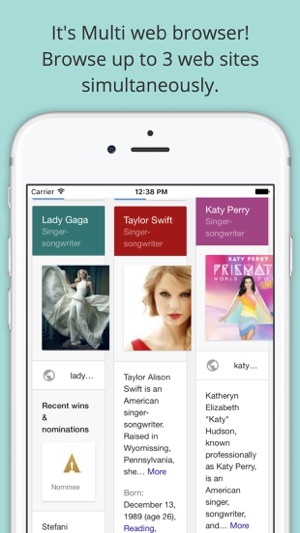
It's Multi web browser!
Browse up to 3 web sites simultaneously.
We can divide a screen horizontally or vertically.
"I want to watch a lot of sites"
"I must check a lot of sites"
"I want to enjoy twitter, Facebook, SNS more"
Do you have such a wish?
I thought that I should be able to be excited more and made your net life.
[Explanation of the application]
By the normal browser
The Web site that I can display to iPhone screen is one.
But this application can display up to three Web sites.
I do up to division into three of iPhone screens and can display a different Web site each.
I divide it in horizontal direction, and do you display it?
Or is it a verticall direction?
The direction that lets display it on you.
I can choose a favorite indication method.
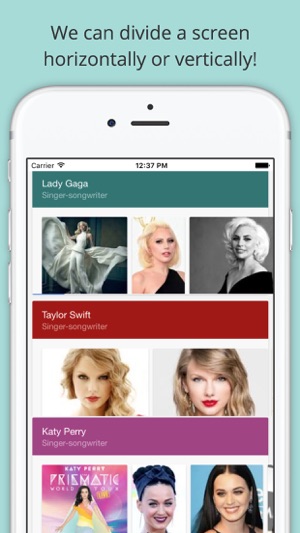
Ten ways of indication methods of the Web site can change an indication method into the Web site to want to see because there is it in total.
[Use scene example]
-I want to see more search results at a time
I can display three search screens.
Does a triple search of when progress? ?
-I want to see twitter, Facebook with the same screen
I can display top the screen twitter, AND
I can display Facebook under the screen.
I seem to be able to react to the contribution of the friend quickly! !
[How to use]
-Tool bar.
There is a toolbar at a bottom and button is located as below. (In the order left to right)
1:Bookmark
2:Back
3:Forward
4:Reload
5:Setting
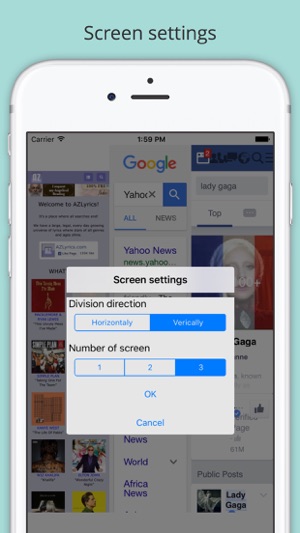
6:Tab
-Browser operation
1:You will touch browser window, a check mark is appeared at the upper left in browser window.
2:You can operate the browser that a check mark was appeared by a toolbar.
-Screen settings
1: Tap setting button in tool bar, setting window is opened.
2: Select "Horizontally" or "Vertically" on division direction.
3: Select number of screen.
4: Tap "OK" button, screen settings is completed.
5: Pinch in is out and regulates the indication size of the Web site to add it and each divided screen size
-Bookmark
1: Tap bookmark button in tool bar, bookmark window is opened.
2:Tap "Add to bookmark" at the bottom.
3:The web sites,that a check mark was appeared, is added to bookmark.
-Tab
1:Tap tab button in tool bar, tab window is opened.
2:Tap "Creating New Tab" at the bottom.
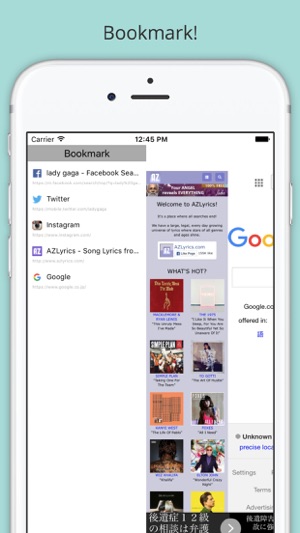
3:A new tab appeared in window.
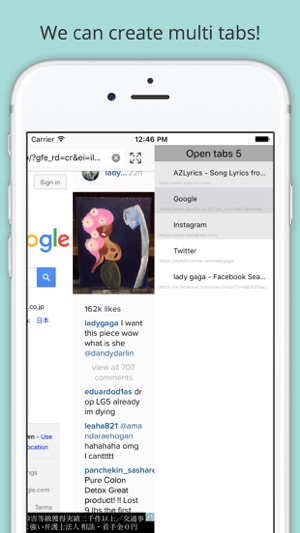
支援平台:iPhone, iPad
